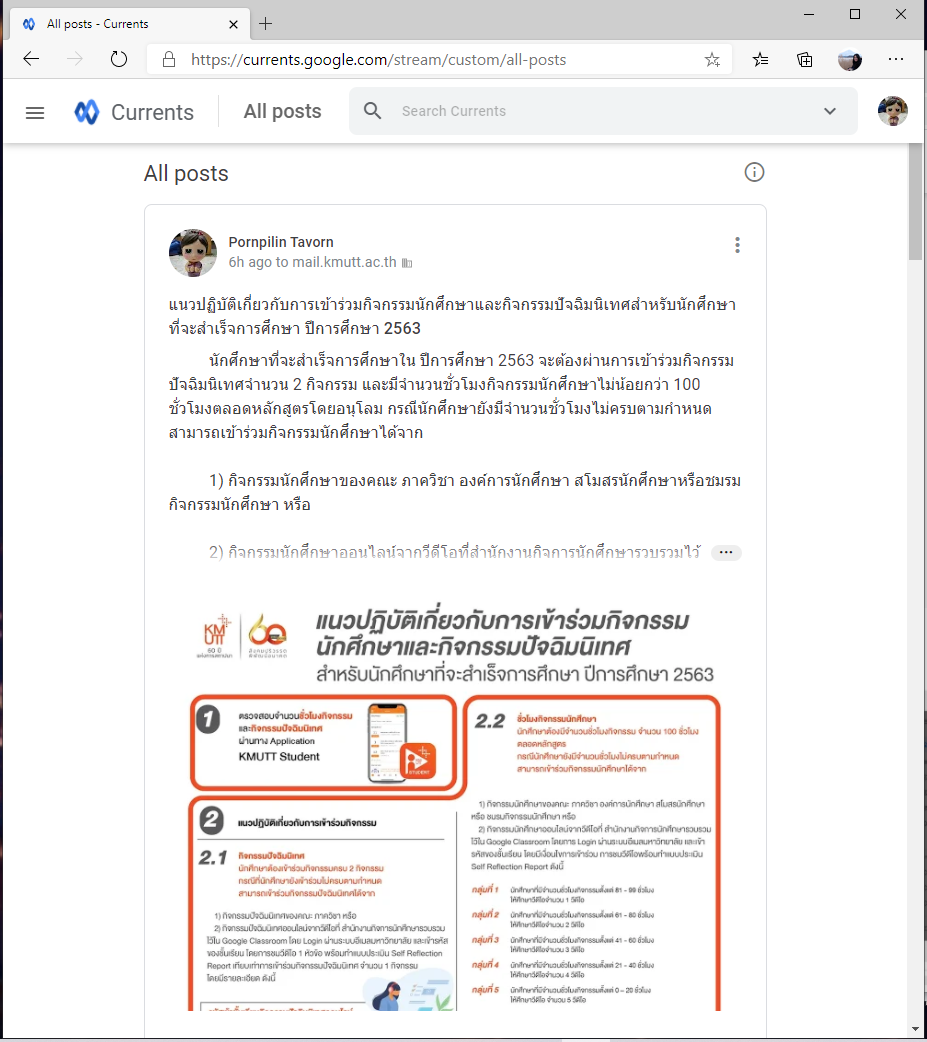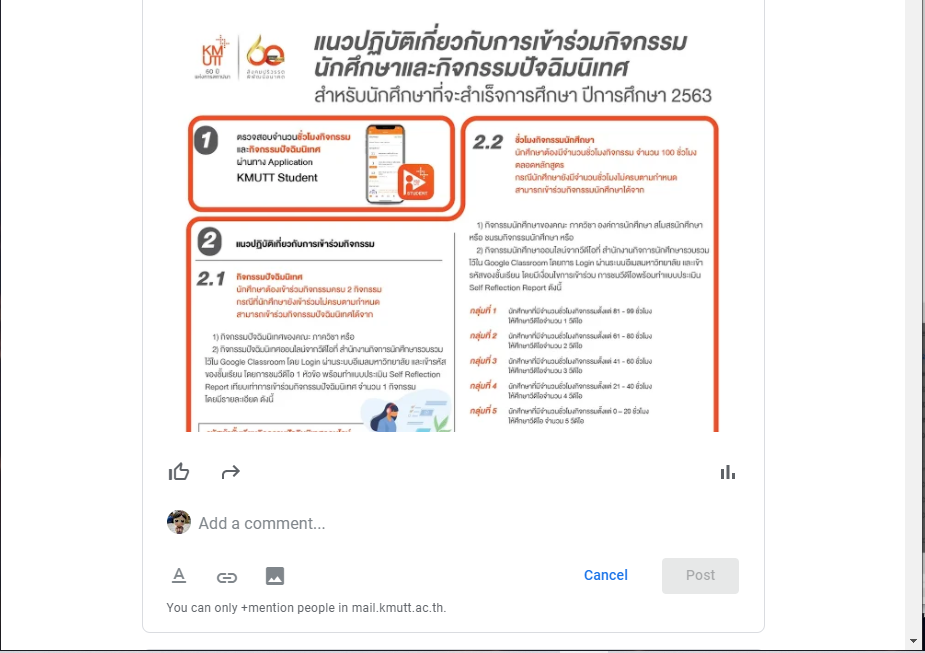Sign in ด้วย Account (@mail) ของมหาวิทยาลัย ที่มุมบนด้านขวาของ Browser
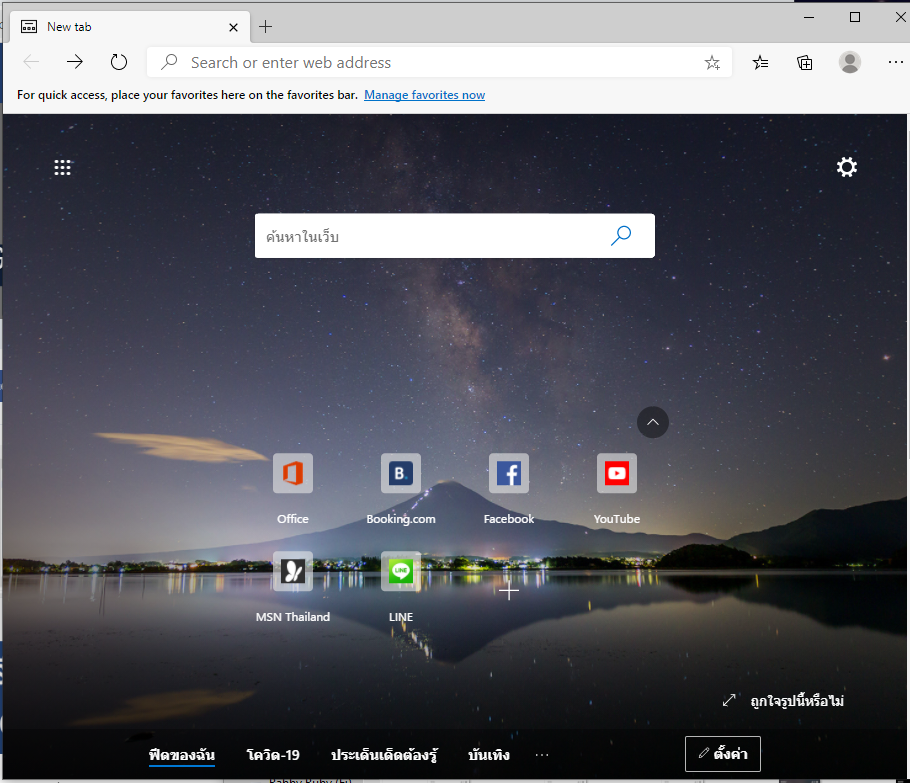
จากนั้นให้เข้าไปที่ URL: https://currents.google.com/
จะปรากฎหน้าให้ Sign in อีกครั้ง
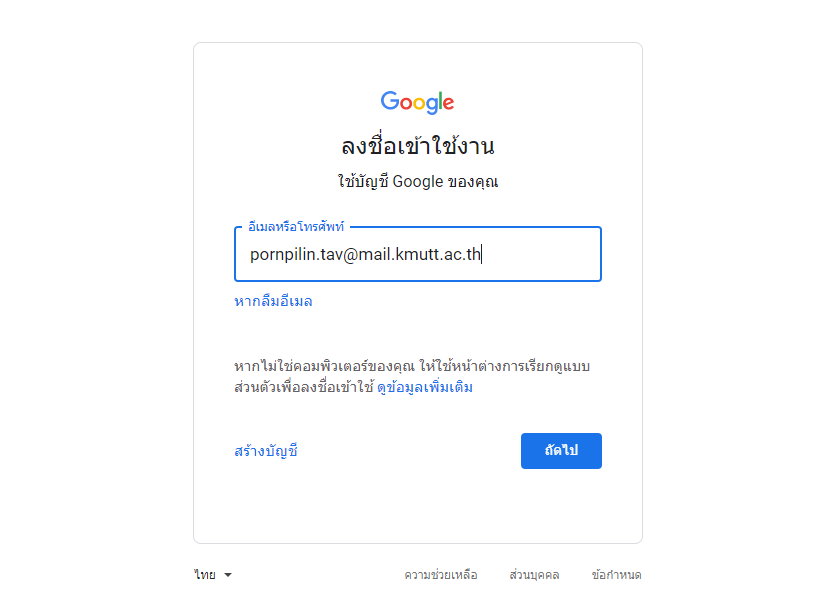
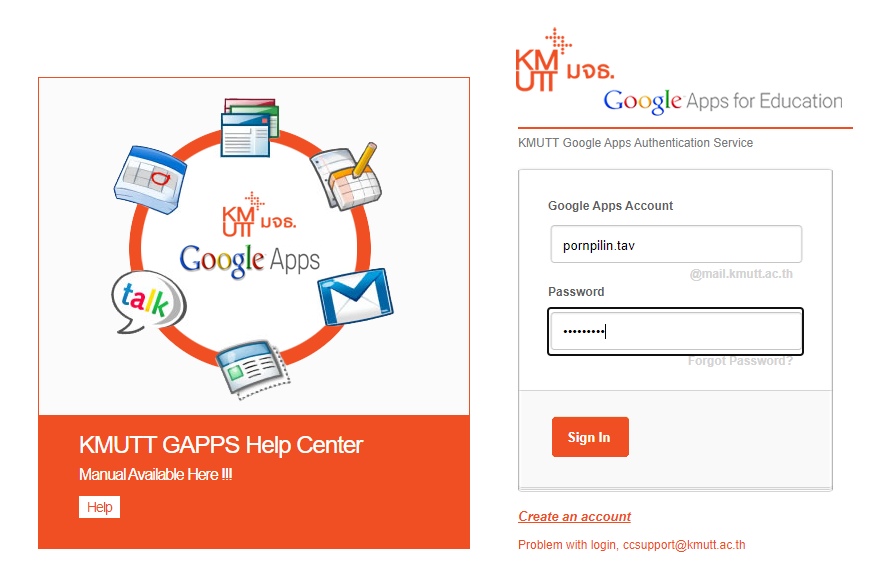
เมื่อ Sign in เรียบร้อยแล้ว จะปรากฎหน้าหลัก current ของนักศึกษา
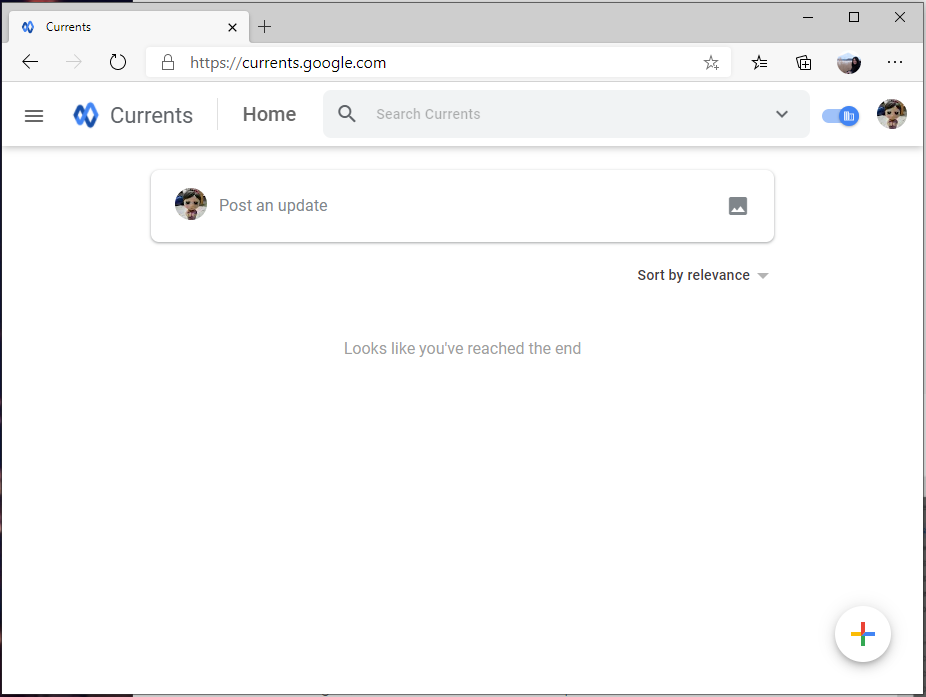
นักศึกษาสามารถเข้าดู Post ของสมาชิกทุกคนภายในมหาวิทยาลัย และร่วมพูดคุยผ่านการ comment ในเมนู All Post
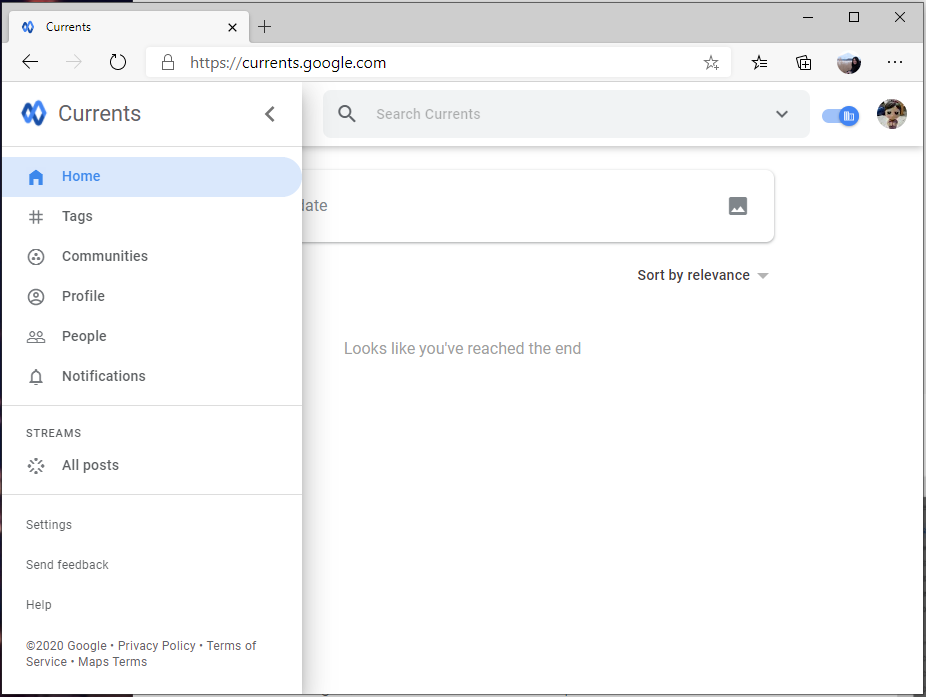
ตัวอย่าง Post ที่แสดงใน current